Participating in Forum Discussions
To participate in a forum discussion, you must enter the Moodle platform, log in with your account (See Moodle login tutorial), select your course and identify this icon.
Then, look for the Forum Activity you want to participate in.
When viewing the forum discussion, you will see each member’s posts (messages) in nested form, meaning that replies are indented. Each post in a level of indentation is a reply to a less indented post. There could be several levels of indentations depending on the replies.
REPLYING
There are only two links visible to you on each post's bottom-right portion – Reply and Show parent. To reply to your teacher’s or classmate’s, click the “Reply” link of the post you want to reply to.
By clicking on the "Reply" option, a box will be displayed to create your reply message. Once the message is created, the next step is to click on the "Submit" button, and the response to the forum will be ready.
If you want to add a file or image to your answer, you can do so by clicking on "advanced."
A new window will appear to create the reply message and add attachments. The text field comes with several text editing tools, such as bold, align, text color, etc.
After you’ve completed your message, click the “Post to forum” button at the bottom.