Submitting an Assignment
To send assignments, you must enter the Moodle platform, log in with your account, select your course, and identify this icon.
Click on the assignment you need to submit to. Each assignment will have a Name and Description.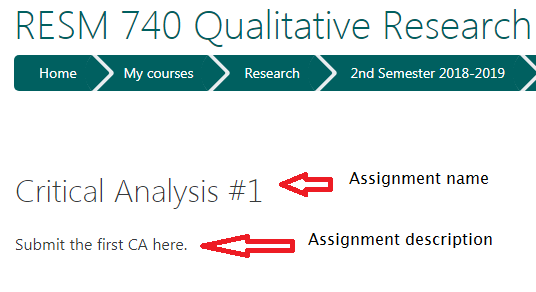
To submit an assignment, follow the instructions below:
- After typing and editing your assignment using your favorite word processor, save it on your computer.
- Access the Submission page by clicking on the icon mentioned above that indicates the assignment to be submitted.
- Click Add submission when you are ready to submit your assignment.
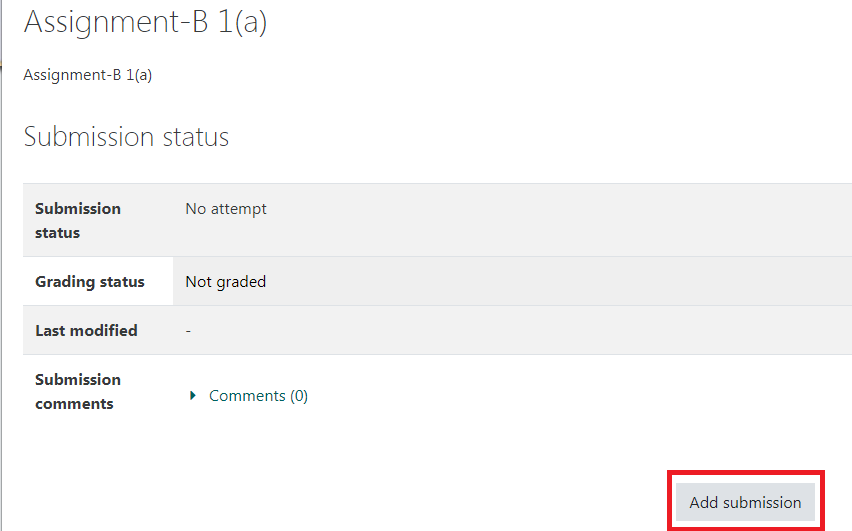
- On the Submission page, click the “Add” button to locate the submission box's upper left corner.
A File picker window will open.
- Select Upload a file on the left
b. Click “Choose File” in the Attachment and locate your file.
c. Click Open after you have selected your file.
d. Click Upload this file.
Or you can drag and drop your file to the area on the file submission page.
- Click the “Save changes” button.
- When your submission is final, click the “Save changes” button.
Warning: Do not click “Save changes” unless your submission is final. Cannot make changes (deleting, resubmitting) once the request has been submitted or graded.